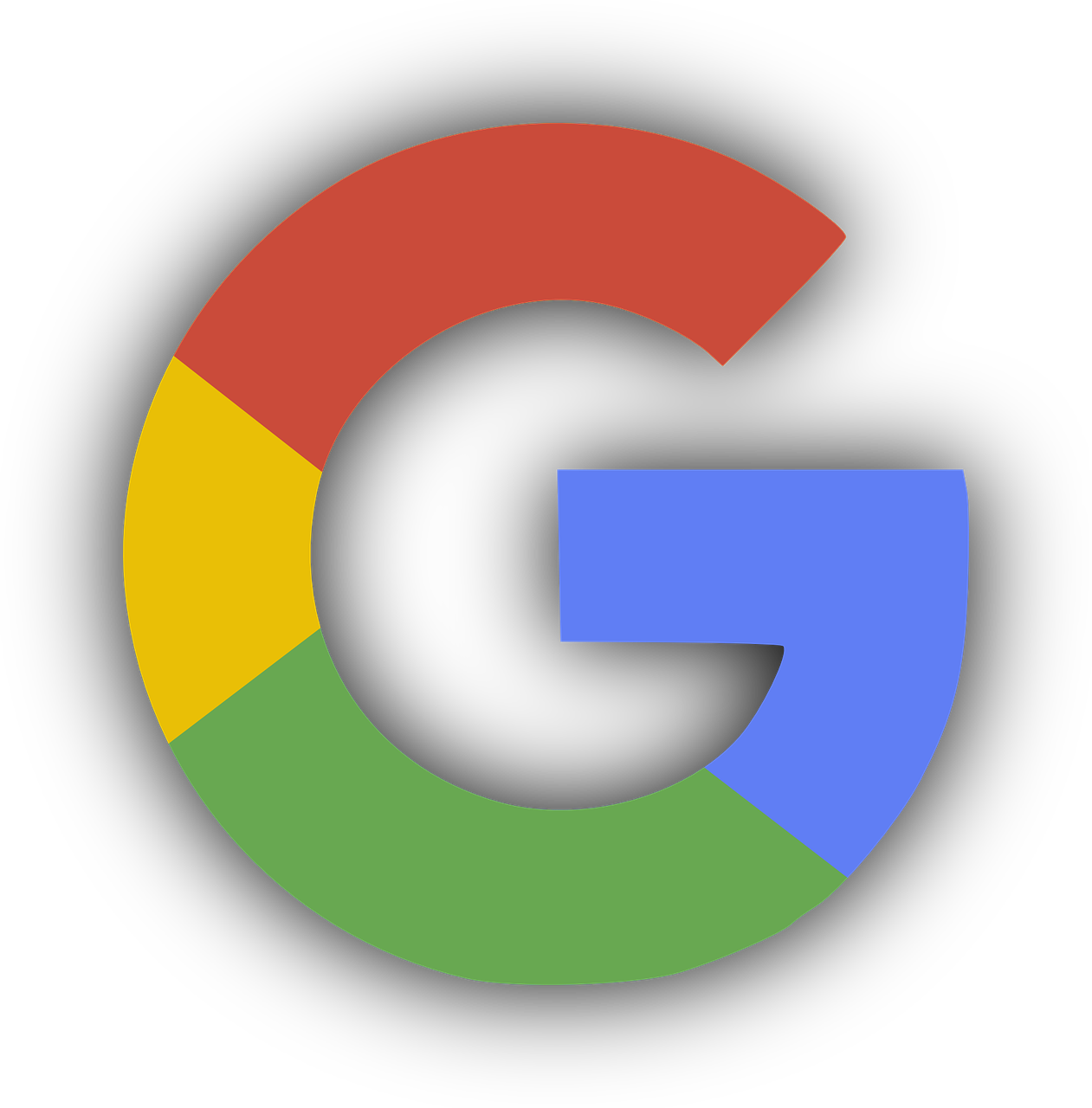Steps to discover the Shortcut keys in Spreadsheets software like Excel .
- Open MS Excel.
- Click on the Home tab.
- Press the Alt key to display the Key Tips.
- The Key Tips are the letters that appear next to the commands on the ribbon.
Write down the names of the shortcut keys next to the corresponding commands.
Here is a table of the shortcut keys for the commands on the Home tab in MS Excel:
| Command | Shortcut Key |
| Clipboard | Ctrl+C, Ctrl+X, Ctrl+V |
| Font | Ctrl+B, Ctrl+I, Ctrl+U |
| Alignment | Ctrl+L, Ctrl+R, Ctrl+C |
| Number | Ctrl+1, Ctrl+2, Ctrl+3 |
| Cells | Ctrl+1, Ctrl+2, Ctrl+3 |
| Editing | F2, F4, F5, F6, F7, F8, F9, F10 |
Formulas of Excels
Microsoft Excel has over 400 predefined formulas, which are organized into the following categories:
- Math and trigonometry
- Statistical
- Date and time
- Financial
- Lookup and reference
- Text
- Logical
- Engineering
- Database
- Web
Here are some of the most commonly used predefined formulas in Excel:
SUM – Sums the values in a range of cells.
AVERAGE – Calculates the average of the values in a range of cells.
COUNT – Counts the number of cells in a range that contain numbers.
MAX – Returns the maximum value in a range of cells.
MIN – Returns the minimum value in a range of cells.
IF – Performs a logical test and returns one value if the test is true and another value if the test is false.
VLOOKUP – Looks up a value in a table and returns the corresponding value from another column in the table.
COUNTIF – Counts the number of cells in a range that contain a specific value.
SUMIF – Sums the values in a range that meet a specific criteria.
These are just a few examples of the many predefined formulas that are available in Excel. You can find a complete list of all the predefined formulas in the Excel Help documentation.
To use a predefined formula, you simply type the formula into a cell, followed by the arguments for the formula. For example, to sum the values in cells A1:A10, you would type the following formula into cell A11:
Code snippet
=SUM(A1:A10)
When you press Enter, Excel will calculate the sum of the values in cells A1:A10 and display the result in cell A11.
You can also use the AutoSum button on the Home tab to quickly sum the values in a range of cells. To do this, select the range of cells that you want to sum and then click the AutoSum button. Excel will automatically insert the SUM formula into the cell and calculate the sum of the values in the range.
Elect the cell where you want the sum to click On the Home tab Editing group click the AutoSum button. Excel will automatically elect the range of cells that it thinks you want to add. still, you can manually elect the range by dragging the mouse over the cells, If Excel doesn’t elect the correct range. Press Enter. You can also use the keyboard roadway Alt = to snappily fit the AutoSum formula.
Here are some of the reasons why AutoSum is used in Excel It’s easy to use.
Elect the cell, and also click the AutoSum button.
Excel will automatically elect the range of cells that it thinks you want to add. It’s accurate. AutoSum uses the SUM function, a erected- in Excel function designed to add the values in a range directly. It’s protean.
AutoSum can be used, to sum up a range of cells that contains both figures and textbook.
Excel will ignore the textbook cells and only sum the figures. Overall, AutoSum is a important tool that can save you time and insure that your totalities are accurate.
Why use AutoSum?
However, I encourage you to try using AutoSum, If you’re working with data in Excel. Then are some fresh reasons why AutoSum is used in Excel It’s a quick way to check the delicacy of your sums. However, it’s easy to make a mistake, If you’re manually entering totalities. AutoSum can help you to insure that your totalities are correct. It’s a way to automate your work.
However, you can use AutoSum to automate the process, If you find yourself regularly casting the same range of cells. This can free up your time so that you can concentrate on other tasks. It’s a way to partake your work with others. However, AutoSum can help you to insure that they can understand your totalities, If you’re participating your Excel workbook with others.