Microsoft Excel is a powerhouse when it comes to organizing and analyzing data, and one of the most versatile and powerful features of Excel is the Insert tab. Whether you’re making a straightforward table or a complicated chart, the Insert tab has all that you really want to get everything rolling.
The Insert tab is home to a wide range of tools, which can be used to add new elements to your spreadsheet or modify existing ones. It is divided into several groups: Tables, Charts, Sparkline’s, Filters, Hyperlinks, Text, Symbols, and Comments.

Tables:
The Tables group is used to create and manage tables in your spreadsheet. You can use the Table button to create a new table, or the PivotTable button to create a pivot table, which is a special type of table that summarizes data in a flexible and interactive way.
Uses of Pivot tables
- Data Summarization: Pivot tables provide an efficient way to summarize and analyze large volumes of data quickly and easily.
- Trend and Pattern Identification: They enable users to spot trends, patterns, and other useful insights in the data, which might not be immediately obvious from just viewing the raw data.
- Data Grouping and Organization: Pivot tables allow users to group and organize data according to different criteria, such as date, product, or location, facilitating better understanding and analysis.
- Dynamic Reports: Pivot tables allows you to create a dynamic report. You can easily update your report whenever you want.
- Custom Calculations: Pivot tables can help you in calculations you can easily auto sum your data and it provide further calculations options like average, counts, and also provide you deeper insights into dataset.
Illustrations
You can easily insert pictures, shapes, icons, 3D models, smart Art, and screenshot into your sheets. To make your sheet more understanding or efficient. Best way for visual communication.
Charts:
The Charts group contains tools for creating and customizing charts, which are visual representations of data. You can use the Insert Chart button to create a new chart, or the Insert Sparkline’s button to create a Sparkline, which is a small chart that can be inserted into a single cell. There are various charts option are available in excel. There are a map chart option and Pivot table chart are available.

Tours
Tour group only contains one tool which is 3D Map which help you to save geographic data on a 3D model
Sparkline’s:
The Sparkline’s group contains tools for creating and customizing spark lines. You can use the Insert Line Sparkline button to create a line Sparkline, or the Insert Column Sparkline button to create a column Sparkline.
Uses of Sparkline’s
- Visualizing Trends
- Space Efficiency
- Comparison between Data Series
- Enhancing Dashboards
- Adding Context to Numbers
Filters:
The Filters group contains tools for filtering and sorting data in your spreadsheet. You can use the Insert Slicer button to create a slicer, which is a visual filter that you can use to filter data in a pivot table or a table. Slicer makes it faster and easier to filter the data from tables.
Hyperlinks:
The Hyperlinks group contains tools for adding hyperlinks to your spreadsheet. You can use the Insert Link button to add a hyperlink to a cell, or the Insert Hyperlink button to add a hyperlink to text or an image.
- Easy Navigation.
- Cross-Referencing.
- External Resources
- Interactive Documents
- Enhanced Presentation
Text:
The Text group contains tools for adding and formatting text in your spreadsheet. You can use the Insert Text Box button to add a text box, or the Insert WordArt button to add stylized text.
Symbols:
The Symbols group contains tools for adding symbols and special characters to your spreadsheet. You can use the Insert Symbol button to insert a symbol, or the Insert Equation button to insert an equation.
Comments:
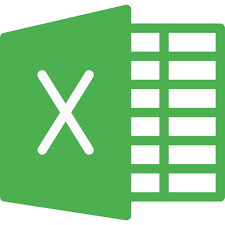
The Comments group contains tools for adding and managing comments in your spreadsheet. You can use the New Comment button to add a new comment, or the Delete Comment button to delete a comment.
Overall, the Insert tab of Excel is a powerful and versatile tool that can help you create and customize your spreadsheets in a variety of ways. Whether you’re a beginner or an advanced user, the Insert tab has something for everyone. So next time you’re working on a spreadsheet in Excel, be sure to check out the Insert tab and see what it has to offer.

I have been browsing online more than 4 hours today, yet I never found any interesting article like yours.
It’s pretty worth enough for me. Personally, if all webmasters and bloggers
made good content as you did, the internet will be much more useful than ever before.
Thank you! for your feedback I will write more articles that can help you.
Woah! I’m really loving the template/theme of this
site. It’s simple, yet effective. A lot of times it’s challenging to get that “perfect balance” between user friendliness and visual appearance.
I must say you’ve done a excellent job with this. In addition, the blog loads extremely quick for me on Firefox.
Excellent Blog!
Thank you for your reply! if you like our work also share it with your friends.